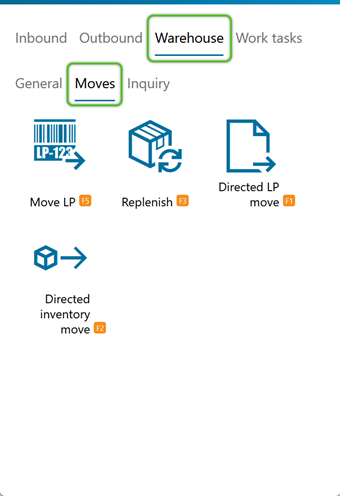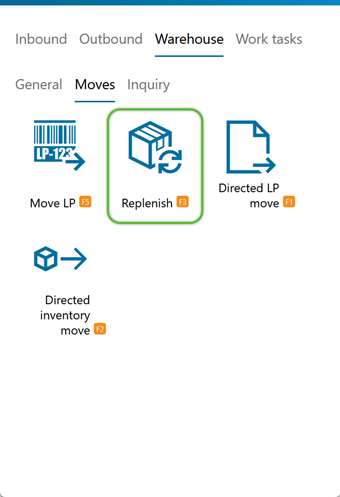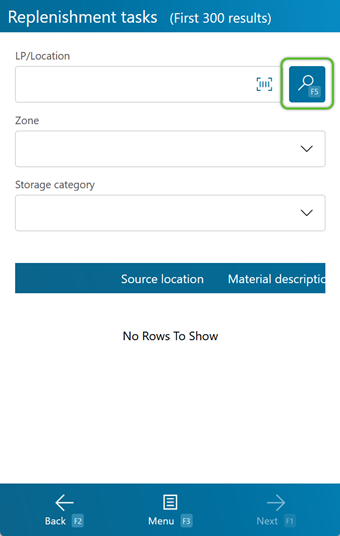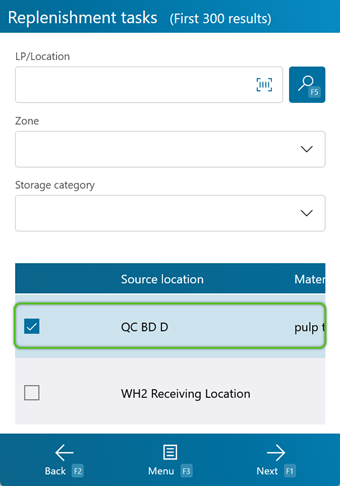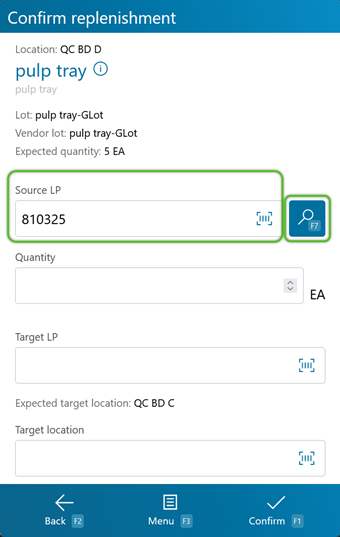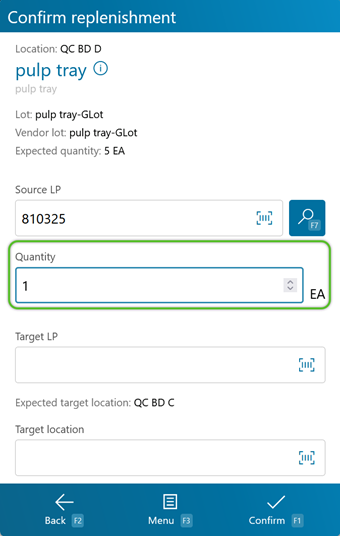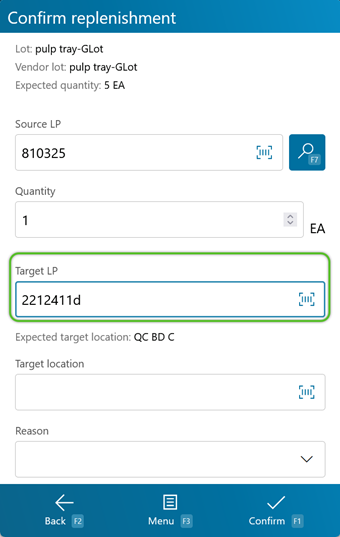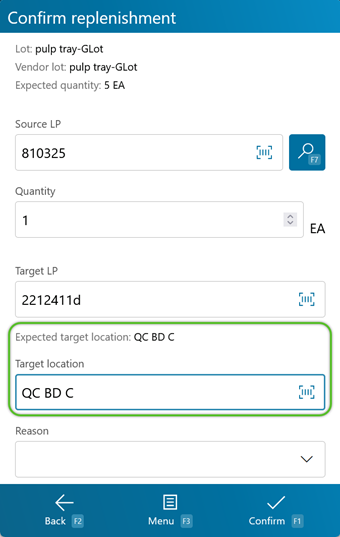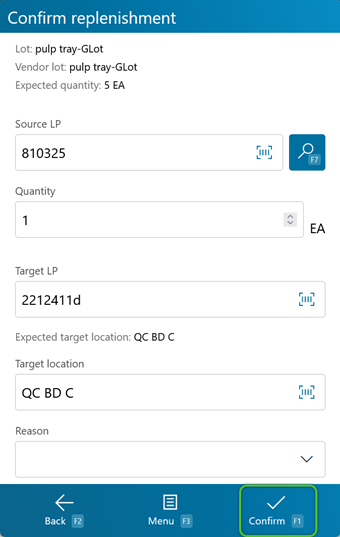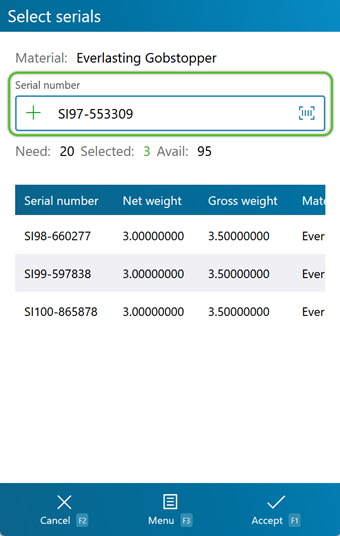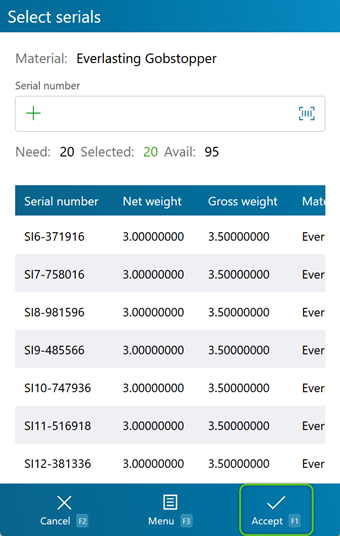Replenish Inventory
Replenishment Tasks are similar to Inventory Move Task. Replenishments must be executed using the mobile device.
Prerequisites
- Warehouse
- Locations
- Materials
- Inventory in your Warehouse
- Released Replenishment Task
Replenishment Tasks can be searched for by License Plate, Location, Zone, or Storage Category.
1. Scan or enter the search terms, or leave all fields blank, and tap Search or press F5. A list of all relevant and Released Replenishment Tasks will populate.
Tip
If the Location assigned for the Replenishment Source no longer contains the Material for the Task, you can press the F8 key to perform a Reallocation. See the Mobile Reallocation tutorial for more information.
1. Scan or enter the Source License Plate you are taking the Materials from, or press F7 to search all available License Plates.
3. Scan or enter the Target License Plate to which you will be relocating the Materials. A Tote may be used here, which will automatically create a new Replenishment Task with the Inventory Hard Allocated from the Tote.
4. Scan or enter the Target Location into which you are moving the Materials. It typically should match the Expected Target Location listed above the field. If the Locations do not match, this will be treated as an intermediary Location, and a second Replenishment Task will be automatically created for the final intended Location.
If your Material has individual Serial Numbers assigned to it, you will need to scan or enter them at this point.
1. You can either scan each individual Serial Number, or you can tap or press F8 to automatically select Serial Numbers for you.
| Last Updated: |
| 06/06/2025 |